1. Guest Cancellation
A guest can cancel his registration if the option “Allow Guests to cancel their registration” has been enabled in the “additional settings” of “Registration Step 1: Guest Information”

The guest can then cancel his registration at any time by clicking on the modification link received in the confirmation email. He will be redirected to the first page of his filled-in registration form, where a popup will appear asking if he/she wishes to cancel his/her registration, like so:
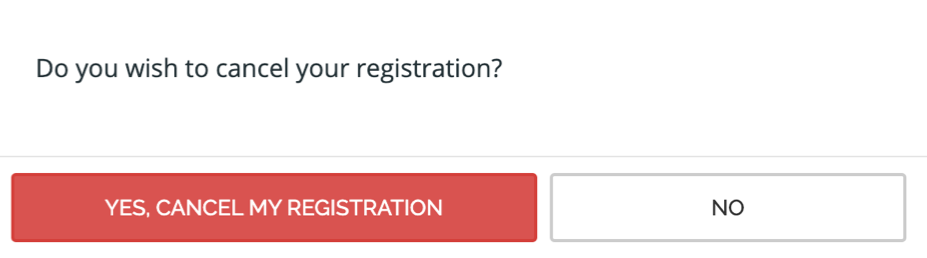
This guest will subsequently find himself under the status “Cancelled” in your guest list.
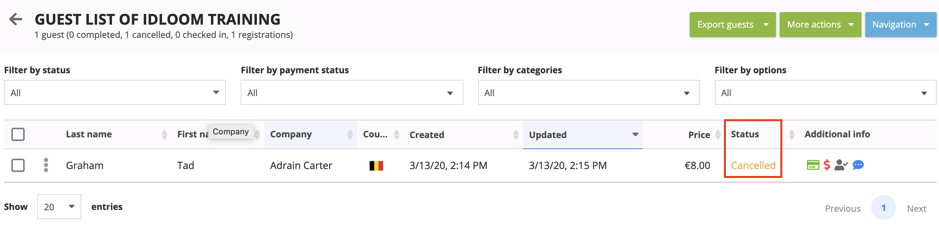
If that guest had already settled his registration fees (Payment Status “Paid”, illustrated by the green Credit card icon in above picture), a red dollar sign ($) will find itself in the “additional info” column to warn you that the registration is overpaid.
You will then need to recredit the guest manually according to the guest’s chosen payment method. When the refund has been made, you can go in the guest details and deselect, under “Payment options”, the “overpaid” box.
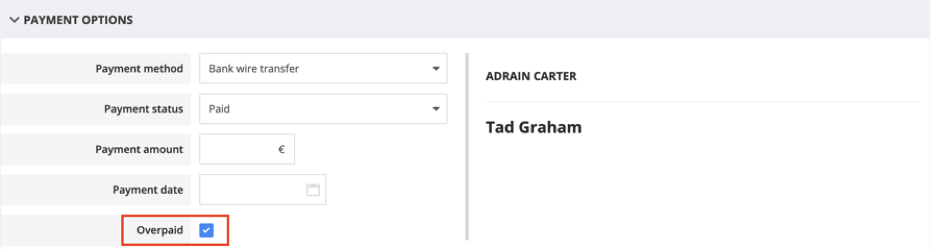
2. Event Cancellation
There is no real standard procedure to cancel an event. You can go about it two main ways, either by (a) taking your event page off-line, or (b) by leaving it online and adapting it.
In both cases, and most importantly, be sure to inform your guest list by mail. You can either export your guest list and use your own mailing system, or you can create an email campaign within idloom-events (If you’re not familiar with this tool, we refer you to the following user guide https://revamp.idloom.com/en/events/blog/email-campaign-management ).
a. Taking an event page offline:
In the event list section of your account, simply click on “Take off-line” to shut down your event page.
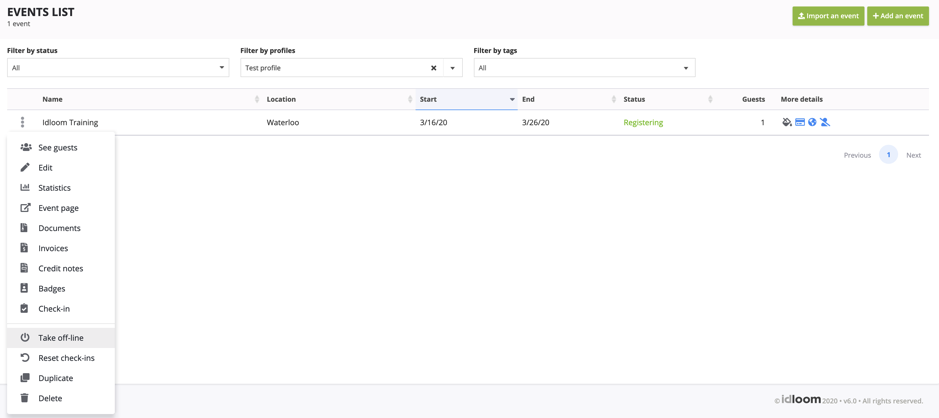
The status in this case, will pass from “Registering” to “Off-line”. The event page will therefore no longer be available.

b. Adapting the event page:
If you want to keep your event page online, be sure to adapt some or all of the following points:
- If registrations are currently open, adapt the end registration date to yesterday so that people no longer have the possibility to sign up.
- Modify your event name by for example adding “(Canceled)” in your event name.
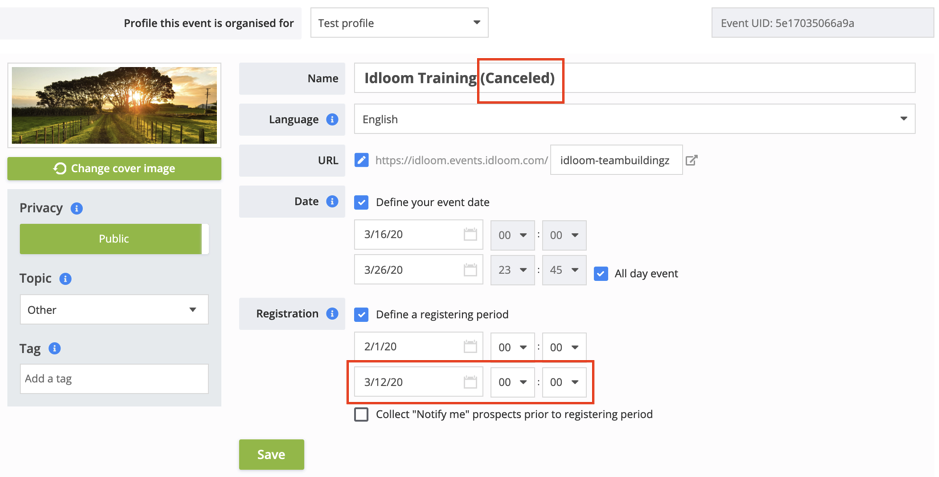
- Adapt the content of your “General event description” under the “Event Website Builder” section to motivate the reasons behind this cancellation.
If you have any questions in these complicated times, don’t hesitate getting in touch with the support team, we’ll be more than happy to guide you anyway we can !
If you have any questions, don’t hesitate to contact us !
Enjoy !
The idloom-events team
