This user guide is intended for platform administrators.
Creation of a new group
As a reminder, groups are content spaces, also called "workplaces" or "pages" on other softwares. It is through these groups that information is distributed within the social intranet to the users for whom it is intended.
The creation of a group is done from the "Groups" menu or from the "Quick add" menu. Please note that the creation of groups is subject to permission and therefore depends on your role in the platform. If you do not have the required rights to create new groups, this functionality will not appear in your interface.
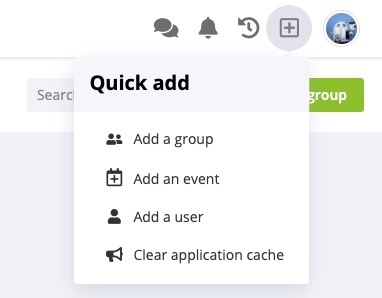
The group creation and management screen is divided into 3 tabs: Essentials, About and Settings.
1. Essentials:
The “Essentials” section contains basic information about the group:
- Name: the name of the group, and any translations if you have enabled several languages ​​on the platform. In the event that a translation is not specified, the name is used by default.
- Type: the type of group in terms of visibility and access.
- Public: A public group is visible to all users of the platform. Everyone can consult the group's content and join it. By default, its content is indexed in the search engine and results, if any, are displayed for all users.
- Private: A private group is visible to all users, but they must first have been added as a member of the group by the administrators, or have their access request granted, in order to be able to view its content. Following this logic, group content will only be available in search results if the user is a member of the concerned group.
- Secret: A secret group works the same as a private group except that it is not visible in the group list to users who are not members of it. The only way to become a member of such a group is to receive and accept an invitation from one of the group administrators.
- Manager: Name of the user identified as the group manager. The latter automatically becomes its administrator.
- Membership rules and associated circles: Used to manage the list of circles associated with a group and therefore allow all users of these circles to be automatically added as members of the group.
For public groups, you also have the option to include all users by default. In this case, all users of the platform will be members, and they will receive notifications and posts on their Wall and in their mail-digest.
- Tags: Used to select the tags, and therefore the menu entries to which the group relates.
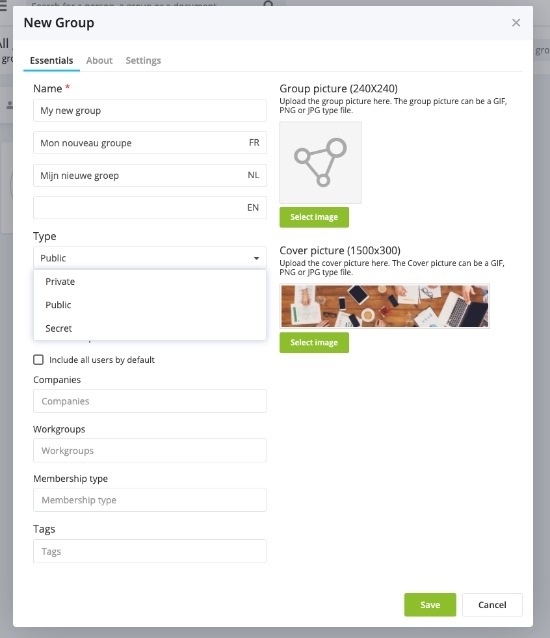
In the right column, you can upload a group picture (icon) and a cover picture to illustrate the group page. Once chosen, the image can be cropped by using the scroll system to zoom and centered to your liking by clicking and dragging it.
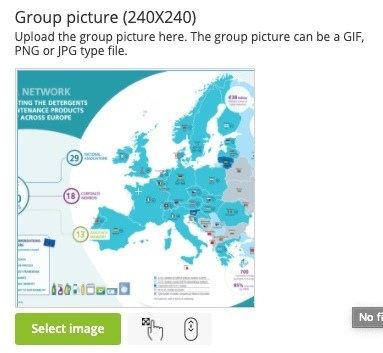
2. About
A short description of the group, its content and / or target audience that will appear in the list of groups and on the info icon of the group page.
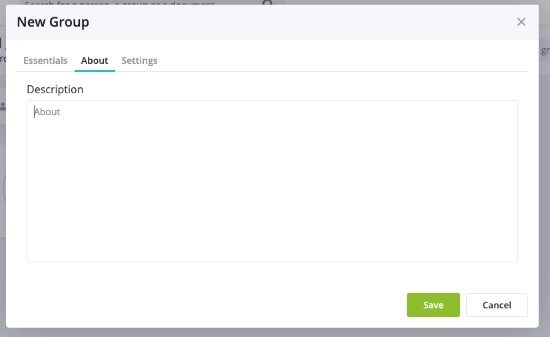
3. Settings
Modules
The modules available in the platform can be activated or not according to the groups. For example, if you create a group that only contains documents, you can configure the group accordingly and only activate the wall and documents modules.
Please note that the display of modules also depends on the permissions defined in the user roles. Therefore, a module enabled in a group's settings may not appear if the concerned users do not have access to it according to their permissions.
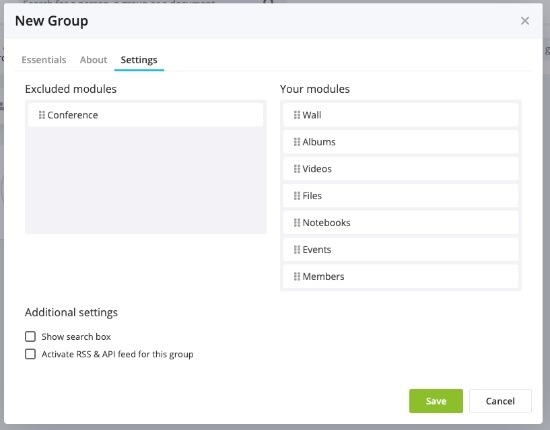
Additional parameters
- Show search field: Whether or not to display the group specific search field displayed in the group menu.
- Activate the RSS feed and API for this group: allows you to access the group's content either via an RSS feed, accessible in the group's context menu, or via the platform's APIs. Please note that if you do not use the content sharing functions via RSS feeds or via APIs, do not check this box! It could lead to security breaches and allow group content to be distributed without your knowledge.
Use tags to filter groups
In the “Tags” menu, you can create tags to classify groups according to certain themes. These tags will create a new menu, above the groups screen, allowing them to be filtered according to the defined themes.

Enjoy !
Idloom-wall Support Team
