How can I setup or join a video conference via the intranet?
You simply need to enter the group in which the video conference will be taking place, and click on the “Conference” tab in your menu.
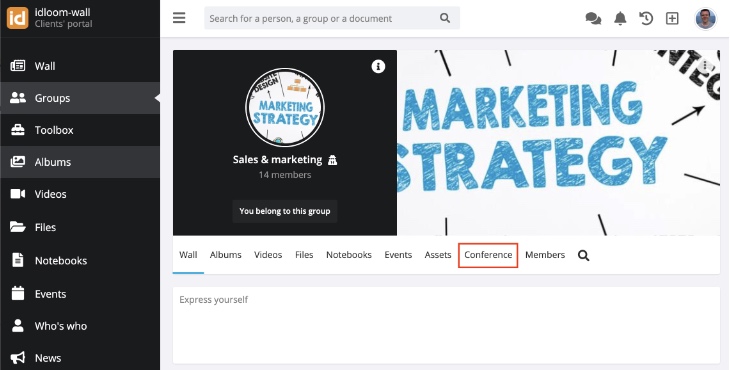
General Information
The integrated video-conference module is an open-source system named « Jitsi Meet », which is secure and connected to the intranet.
In order to join a video conference, you will therefore first have to log yourself into your idloom-wall environment. This module has been installed in every group. So, based on the topic at hand, you simply have to select the appropriate group around which and with whom you’ll be having your conversation.
If for any reason you wish to disable this feature in a specific group, you can do so in your group’s settings via the following path :
- Edit Group
- Settings
- Drag and drop “Conference” from "Your modules" to “Excluded Modules”
- Save
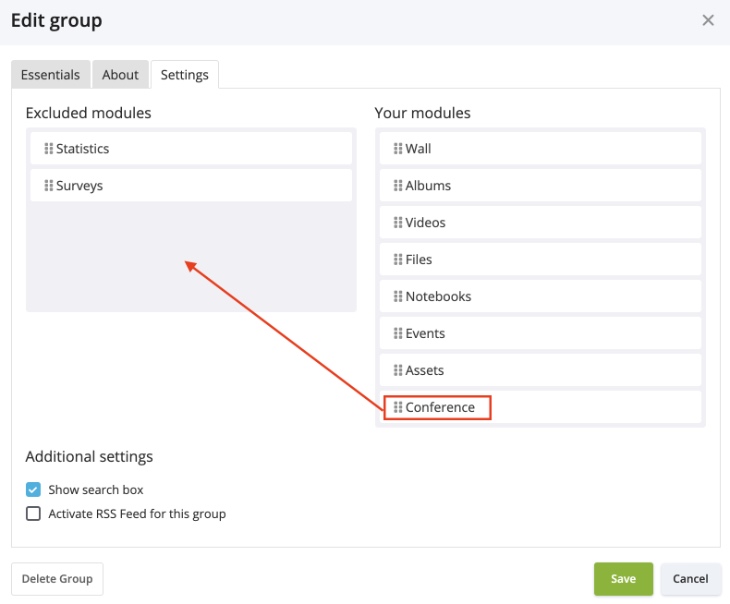
Technical prerequisites
Computer
In order to use the video conference module, you must necessarily use Chrome or Firefox as other browsers are not compatible (as in most cases). A great advantage lies in the fact that you are not required to install anything, you simply need to connect to your intranet.
Mobile
To do so, you must also go through your intranet for security purposes.
Step 1 - Go in the conference menu of your group, where the system will invite you to download “Jitsi Meet” via the button “Dowload the app”. You are obliged to download this application before starting your video conference.
Step 2 - Once the above step has been taken care of, go back to your “conference” tab and use the “Continue to the app” link to be connected!
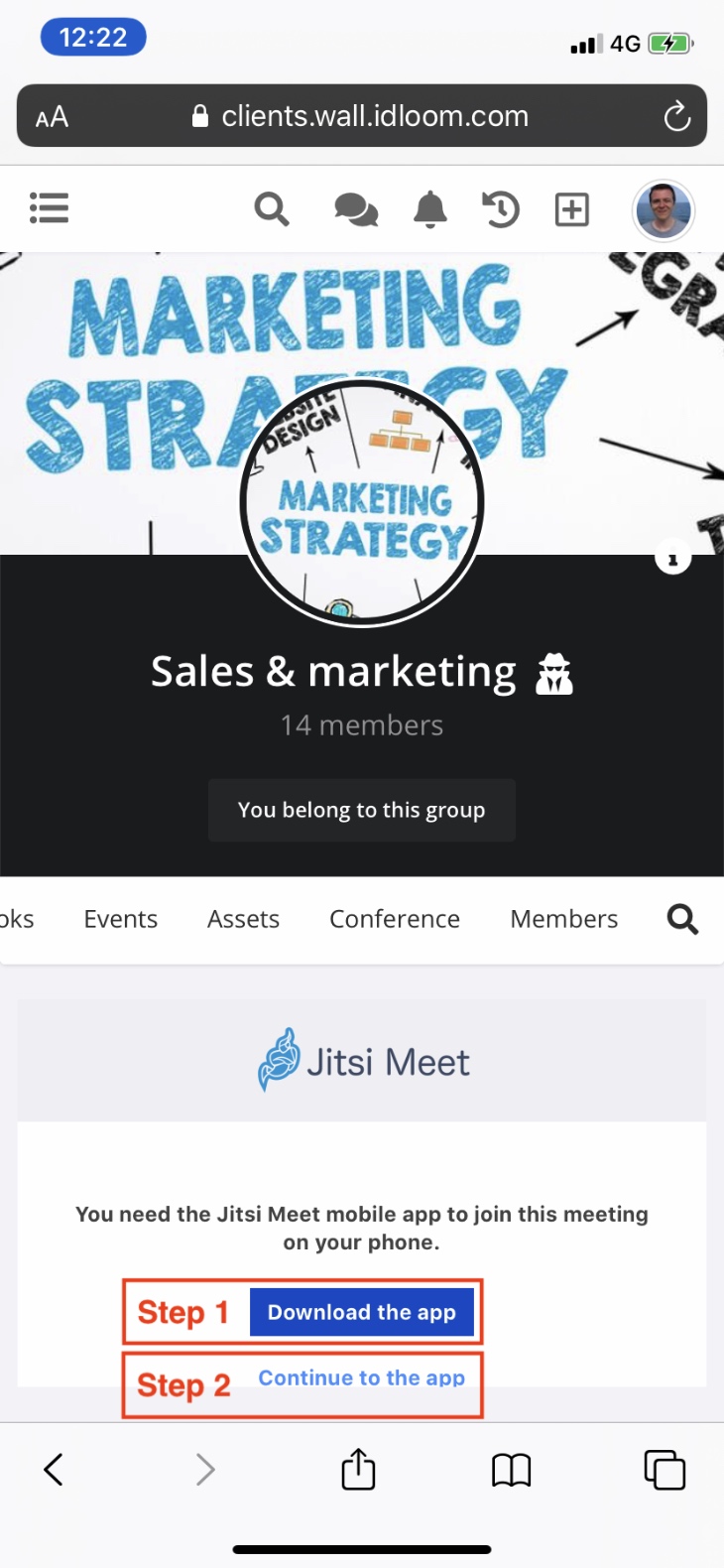
How great is that ? You should now be ready to host your first internal meeting, much like your idloom-wall team has just done !
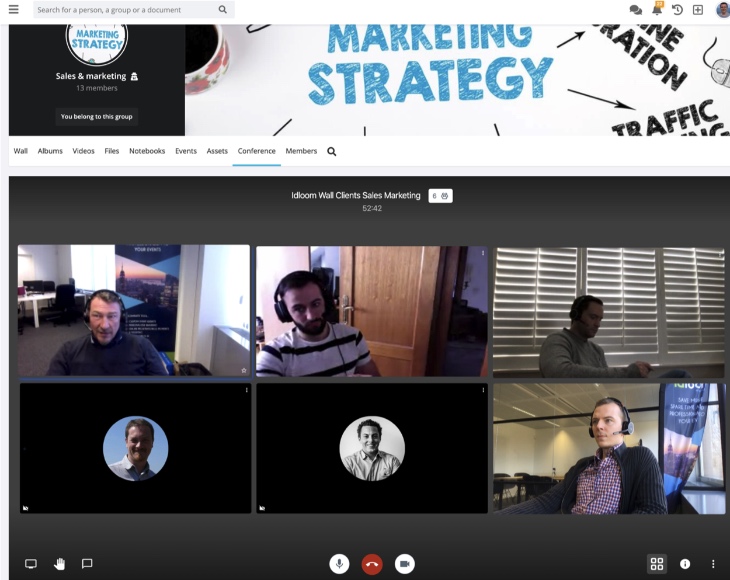
If you have any outstanding questions, don't hesitate to contact us !
